How to set privacy for photos in Facebook
Guide to Keeping Your Facebook Photos Private
Putting photos on Facebook is easy; not so easy is keeping all those Facebook photos private.
By default, Facebook all too often makes photos and other material you post on the social network public, meaning anyone can see it. So your big challenge with sharing Facebook photos is making sure you limit who can see them.
Facebook changed its privacy settings in a major redesign in 2011. The new privacy settings give Facebook users more granular control over who gets to see what, but they also are a bit more complicated and can be hard to decipher.
Basic Tutorial on Keeping Facebook Photos Private
Screenshot
For Facebook photos, you always have the option to make sure only your friends can view them by clicking the inline privacy button or "audience selector" right beneath the posting box. That button is next to the red arrow in the image above.
When you click the down arrow or button that usually says either "Friend" or "Public," you'll see a list of options for who you want to allow to see the particular photo you're posting or photo album you're creating.
"Friends" is the setting that most privacy experts recommend. It will allow only those you have connected with on Facebook to see them. Facebook calls this inline privacy menu its "audience selector" tool.
Guide to Keeping Your Facebook Photos Private
Putting photos on Facebook is easy; not so easy is keeping all those Facebook photos private.
By default, Facebook all too often makes photos and other material you post on the social network public, meaning anyone can see it. So your big challenge with sharing Facebook photos is making sure you limit who can see them.
Facebook changed its privacy settings in a major redesign in 2011. The new privacy settings give Facebook users more granular control over who gets to see what, but they also are a bit more complicated and can be hard to decipher.
Basic Tutorial on Keeping Facebook Photos Private
Screenshot
For Facebook photos, you always have the option to make sure only your friends can view them by clicking the inline privacy button or "audience selector" right beneath the posting box. That button is next to the red arrow in the image above.
When you click the down arrow or button that usually says either "Friend" or "Public," you'll see a list of options for who you want to allow to see the particular photo you're posting or photo album you're creating.
"Friends" is the setting that most privacy experts recommend. It will allow only those you have connected with on Facebook to see them. Facebook calls this inline privacy menu its "audience selector" tool.
Related Posts:
- How to set privacy for photos in Facebook
- How do i delete my notifications on Facebook
- Messenger through Facebook
- How to delete my Instagram Profile
- Follow 4 follow Instagram
- Yahoo mail login Up
- What if i forgot my Facebook Password
- How to download entire Facebook Album
- How do you get old Facebook messages Back
There are other photo privacy settings you can tweak or change, too. They include:
Previously published photos - Facebook has a couple of options for changing the sharing settings on photos and albums previously published, as you'll see on Page 2 of this article.
Tags - You should decide if you want to review any photos in which someone has "tagged" you before they can appear on your Facebook Wall. The photo tagging options are explained in greater detail on Page 3 of this article.
Default Photo Sharing Setting - Make sure your default Facebook sharing option is set to "Friends" and not "Public." Click your name at the top right of your Facebook homepage, then "privacy settings" and make sure "Friends" is the default option checked at the top. This article on the default Facebook privacy settingsexplains more on the privacy defaults.
Previously published photos - Facebook has a couple of options for changing the sharing settings on photos and albums previously published, as you'll see on Page 2 of this article.
Tags - You should decide if you want to review any photos in which someone has "tagged" you before they can appear on your Facebook Wall. The photo tagging options are explained in greater detail on Page 3 of this article.
Default Photo Sharing Setting - Make sure your default Facebook sharing option is set to "Friends" and not "Public." Click your name at the top right of your Facebook homepage, then "privacy settings" and make sure "Friends" is the default option checked at the top. This article on the default Facebook privacy settingsexplains more on the privacy defaults.
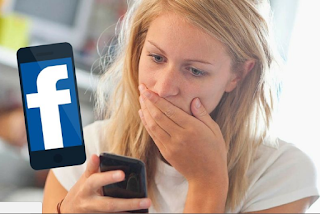
0 comments:
Post a Comment
Facebook has greatly reduced the distribution of our stories in our readers' newsfeeds and is instead promoting mainstream media sources. When you share to your friends, however, you greatly help distribute our content. Please take a moment and consider sharing this article with your friends and family. Thank you.