How to update friends list on Facebook
The following are some tips for managing your Friends list in Facebook. These can help you control both the list itself and which friends can see what information:
Set up rules for who makes the cut. You may already have some ideas of why you accept certain friend requests and ignore others. Put some thought into what rules you want to follow to make that determination from now on. You'll want to use these rules as a guide when culling your current list.
Group friends into custom lists to avoid a one-size-fits-all approach.You can create additional lists that are subsets of your existing Friends lists. Use these lists to filter certain content, either in individual posts or in your overall privacy settings. You can create and manage these lists on the Friends management page while you're signed in to Facebook. You're the only one who can see the titles and users in your custom lists.
To create a custom Friends list, go to your Friends management page (Account > Edit Friends) and click Create a List. In the dialog window, enter a list name and click the profile pictures from those shown to select friends to add to the list. Click Create List to save the selections. To add or remove people in the list at any time, return to the friendship management page and either select the list from the left or mouse over a specific user and use the Edit Lists menu to toggle the checkmarks of which lists that user belongs to.
Use built-in or custom lists to set your default privacy levels. When you edit your overall privacy settings, you can customize the settings for each type of content you share, from photos and wall posts to the individual items in your profile. By default, you can select from the following options for each item: Everyone, Friends Only and Friends of Friends. You can apply your custom Friends list by selecting Customize instead, choosing specific people that should or shouldn't be able to see that content and using the names of your lists in place of individual people.
Use custom lists to limit liked content from the news feed. If you scroll to the bottom of your Friends list while you're choosing users to add to a custom list, you'll notice that the topics you've liked are also listed as options to add. You can treat these the same as users when it comes to hiding content your news feed.
The following are some tips for managing your Friends list in Facebook. These can help you control both the list itself and which friends can see what information:
Set up rules for who makes the cut. You may already have some ideas of why you accept certain friend requests and ignore others. Put some thought into what rules you want to follow to make that determination from now on. You'll want to use these rules as a guide when culling your current list.
Group friends into custom lists to avoid a one-size-fits-all approach.You can create additional lists that are subsets of your existing Friends lists. Use these lists to filter certain content, either in individual posts or in your overall privacy settings. You can create and manage these lists on the Friends management page while you're signed in to Facebook. You're the only one who can see the titles and users in your custom lists.
To create a custom Friends list, go to your Friends management page (Account > Edit Friends) and click Create a List. In the dialog window, enter a list name and click the profile pictures from those shown to select friends to add to the list. Click Create List to save the selections. To add or remove people in the list at any time, return to the friendship management page and either select the list from the left or mouse over a specific user and use the Edit Lists menu to toggle the checkmarks of which lists that user belongs to.
Use built-in or custom lists to set your default privacy levels. When you edit your overall privacy settings, you can customize the settings for each type of content you share, from photos and wall posts to the individual items in your profile. By default, you can select from the following options for each item: Everyone, Friends Only and Friends of Friends. You can apply your custom Friends list by selecting Customize instead, choosing specific people that should or shouldn't be able to see that content and using the names of your lists in place of individual people.
Use custom lists to limit liked content from the news feed. If you scroll to the bottom of your Friends list while you're choosing users to add to a custom list, you'll notice that the topics you've liked are also listed as options to add. You can treat these the same as users when it comes to hiding content your news feed.
Related Posts:
- Delete Facebook Friends
- Fb login signup and Learn More
- Facebook Offline
- New Facebook Page
- How to rename my Facebook Page
- Do you have a Facebook Account
- How to reopen your Facebook Account
- How to check poke in Facebook App
- Http my Facebook
- Liet Facebook
- How to search for pictures on Facebook
- Can you bring back deleted Facebook Messages
- Poker Fb
Use your custom lists to filter content as you add it. Look for the lock icon when posting status updates, links, photos, videos or any other content. You'll also find the icon when editing settings for each photo album. To other users, Facebook doesn't indicate whether certain content is limited, it only shows it or hides it based on the filter. Then, like in the default privacy described above, select Customize and use your custom list names to choose who will be able to see that content.
Limit that "left out" feeling. Because Facebook is all about social networking, it's possible that word will get out about something you said to one friend that another couldn't see. Have a plan to handle that respectfully for any questions that arise, and remember to stick to your rules.
Consider preventing certain people from finding you. Facebook gives you the option to block certain people from finding your Facebook account, and, at the same time, block you from seeing their content. Let's take a closer look at this feature on the next page.
Limit that "left out" feeling. Because Facebook is all about social networking, it's possible that word will get out about something you said to one friend that another couldn't see. Have a plan to handle that respectfully for any questions that arise, and remember to stick to your rules.
Consider preventing certain people from finding you. Facebook gives you the option to block certain people from finding your Facebook account, and, at the same time, block you from seeing their content. Let's take a closer look at this feature on the next page.
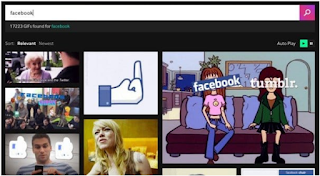
0 comments:
Post a Comment
Facebook has greatly reduced the distribution of our stories in our readers' newsfeeds and is instead promoting mainstream media sources. When you share to your friends, however, you greatly help distribute our content. Please take a moment and consider sharing this article with your friends and family. Thank you.