Retrieve deleted fb messages
How to Manage and Recover Deleted Facebook Messages?
Millions of people are using Facebook Messenger to chat, but how many people literally know how to manage their Facebook chats? For security concern, most users prefer to delete the chat history for good. Is the deleting way correct? For some personal reasons, some users would like to save their messages. Is there a way to back them up? For accidental deletion, people want to retrieve their deleted conversations. How to get back deleted messages on Facebook? This post will answer all of the questions here.
Part 1: Delete All Facebook Messages
Part 2: Facebook Messages Recovery from Archived Files
Part 3: Recover Deleted Facebook Messages
Part 1: Delete All Facebook Messages
Nowadays people pay more attention to their personal information than before. In case of information leaking, they tend to delete chat conversations on Social media. However, some people just delete them superficially not deeply, which might trick them into archiving the messages.
To delete a Facebook conversation on computer:
Click message icon at the top of the page.
Open the conversation you want to delete.
Click setting Options at the top of the chat window and click Delete Conversation.
To wipe Facebook messages on mobile phone:
Open Facebook Messenger app and go to the recent conversation list for the one you want to delete.
Long press the conversation and a message will pop up with different options.
Select Delete option.
Note: Once you delete the conversation, you cannot undo it. Before you choose the option, please think it twice. Deleting a conversation from your inbox won’t delete it from your friend’s inbox. If you regret removing the chats and want to check the history, you may ask your friends to send a copy to you.
Part 2: Facebook Messages Recovery from Archived Files
For some people, the chat messages are precious, they want to get a copy of it. Actually there is a convenient way to download a copy of the Facebook files including not only messages but also videos, contacts, photos and other personal information.
Step 1: Log in your Facebook account and navigate to “Setting”
Step 2: Click Download a copy of your Facebook data and start to archive Facebook
After you click “Settings”, you’ll see “Download a copy” under “General Account Settings”. Click it and come to a page with a “Start My Archive” button that allows to archive data. With a click on the button, you need enter password again to ensure information security.
Step 3: Go to the Email account which is tied to the Facebook
You’ll receive a “Facebook download request” email and few minutes later, you’ll get another email saying that you can access to your download with a download link attached to it.
How to Manage and Recover Deleted Facebook Messages?
Millions of people are using Facebook Messenger to chat, but how many people literally know how to manage their Facebook chats? For security concern, most users prefer to delete the chat history for good. Is the deleting way correct? For some personal reasons, some users would like to save their messages. Is there a way to back them up? For accidental deletion, people want to retrieve their deleted conversations. How to get back deleted messages on Facebook? This post will answer all of the questions here.
Part 1: Delete All Facebook Messages
Part 2: Facebook Messages Recovery from Archived Files
Part 3: Recover Deleted Facebook Messages
Part 1: Delete All Facebook Messages
Nowadays people pay more attention to their personal information than before. In case of information leaking, they tend to delete chat conversations on Social media. However, some people just delete them superficially not deeply, which might trick them into archiving the messages.
To delete a Facebook conversation on computer:
Click message icon at the top of the page.
Open the conversation you want to delete.
Click setting Options at the top of the chat window and click Delete Conversation.
To wipe Facebook messages on mobile phone:
Open Facebook Messenger app and go to the recent conversation list for the one you want to delete.
Long press the conversation and a message will pop up with different options.
Select Delete option.
Note: Once you delete the conversation, you cannot undo it. Before you choose the option, please think it twice. Deleting a conversation from your inbox won’t delete it from your friend’s inbox. If you regret removing the chats and want to check the history, you may ask your friends to send a copy to you.
Part 2: Facebook Messages Recovery from Archived Files
For some people, the chat messages are precious, they want to get a copy of it. Actually there is a convenient way to download a copy of the Facebook files including not only messages but also videos, contacts, photos and other personal information.
Step 1: Log in your Facebook account and navigate to “Setting”
Step 2: Click Download a copy of your Facebook data and start to archive Facebook
After you click “Settings”, you’ll see “Download a copy” under “General Account Settings”. Click it and come to a page with a “Start My Archive” button that allows to archive data. With a click on the button, you need enter password again to ensure information security.
Step 3: Go to the Email account which is tied to the Facebook
You’ll receive a “Facebook download request” email and few minutes later, you’ll get another email saying that you can access to your download with a download link attached to it.
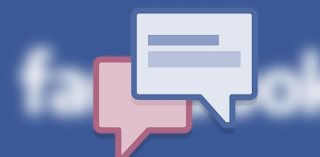
0 comments:
Post a Comment
Facebook has greatly reduced the distribution of our stories in our readers' newsfeeds and is instead promoting mainstream media sources. When you share to your friends, however, you greatly help distribute our content. Please take a moment and consider sharing this article with your friends and family. Thank you.